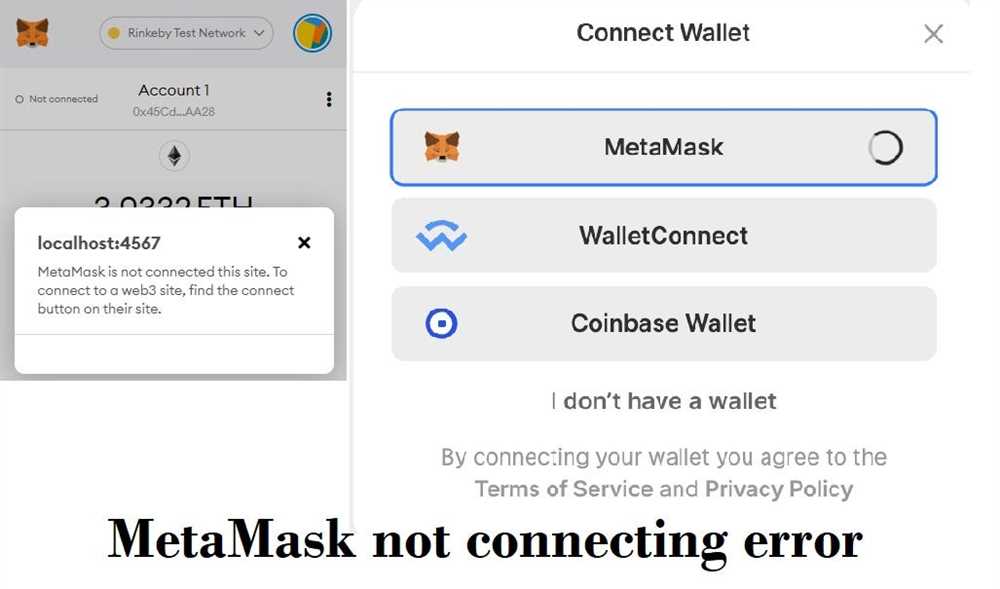
Metamask is a popular browser extension that allows users to interact with the Ethereum blockchain. While it provides a seamless experience for managing digital assets and decentralized applications, it’s not without its challenges. In this troubleshooting guide, we will explore some common issues that users may encounter while using Metamask and provide step-by-step instructions on how to resolve them.
One of the most common issues with Metamask is a failed transaction. Whether it’s due to network congestion, insufficient gas fees, or other factors, a failed transaction can be frustrating. To resolve this, users can try increasing the gas fees, ensuring they have enough ETH in their wallet to cover the transaction, or waiting for the network congestion to subside. We will walk you through the process of adjusting gas fees and monitoring the transaction status.
Another common issue is a connection problem with the Ethereum network. Metamask relies on a connection to a node to function properly, and if this connection is interrupted, it can result in errors or a non-functional wallet. We will guide you through troubleshooting steps to diagnose and resolve connection issues, such as changing network settings, resetting account data, or reinstalling the extension.
Metamask also handles various types of tokens, and sometimes users may encounter issues with displaying or accessing their tokens. Whether it’s a missing token, incorrect balance, or inability to send or receive tokens, we’ve got you covered. Our troubleshooting guide will explain how to add custom tokens, synchronize the token list, or resolve token-related issues through contract interactions.
Wallet Not Connecting
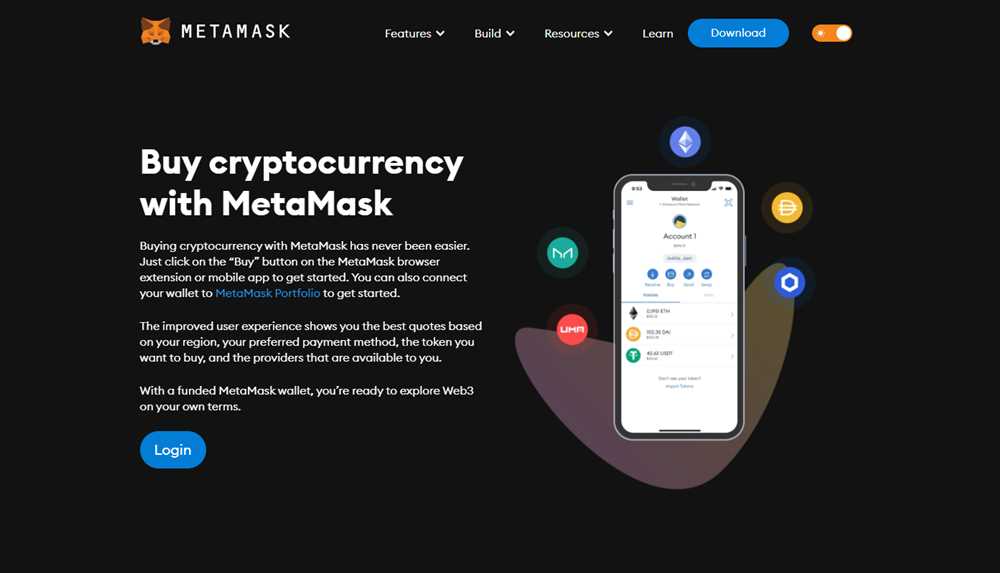
If you are experiencing issues with connecting your wallet to Metamask, there are a few troubleshooting steps you can try to resolve the problem.
Check your Internet Connection
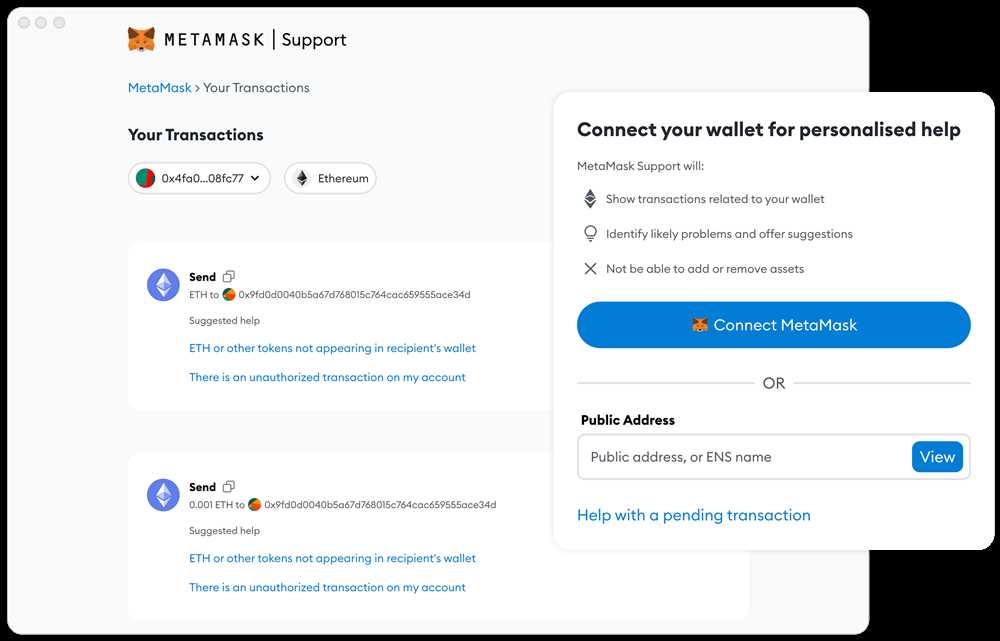
Make sure you have a stable internet connection. Wallets like Metamask require an internet connection to connect to the blockchain network. Check if you are able to access other websites or apps that require internet connectivity. If not, try reconnecting to a stable network or contacting your internet service provider.
Clear Cache and Cookies
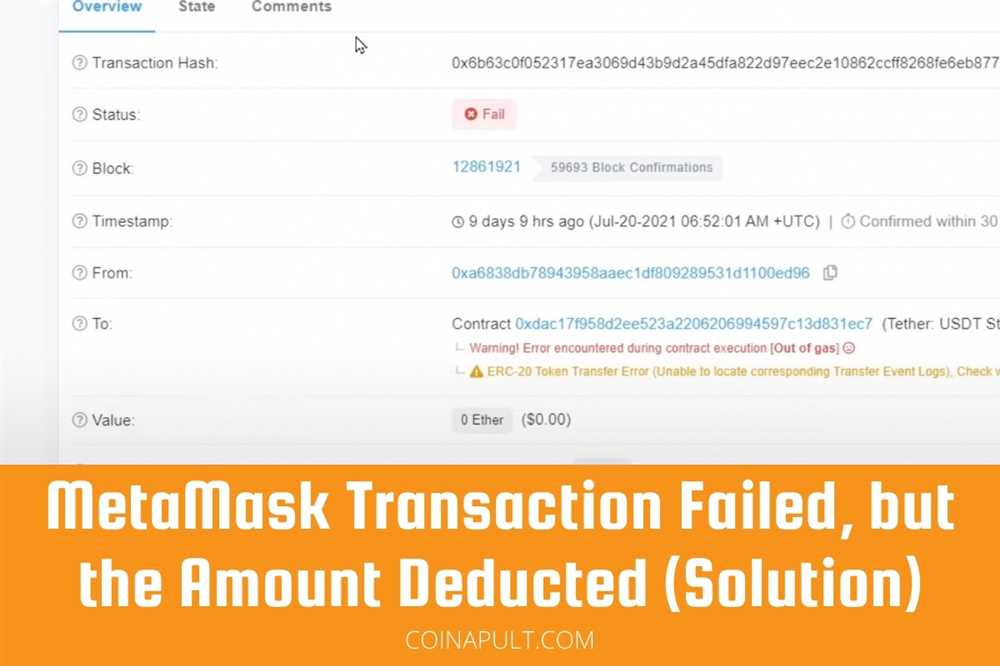
Clearing the cache and cookies of your browser can often resolve connectivity issues. To do this, go to your browser settings and search for “clear cache” or “clear browsing data”. Select the option to clear cache and cookies and then restart your browser.
Note: Clearing cache and cookies will remove any stored data, such as login information and website preferences. Make sure you have your login credentials and any necessary backup before proceeding.
Disable Extensions

Sometimes browser extensions or plugins can interfere with the connection to Metamask. Try disabling any extensions you may have installed one by one to see if any of them are causing the issue. To disable extensions, go to your browser settings, navigate to the Extensions or Plugins section, and disable them individually.
Note: Remember to enable the extensions again once you’ve identified the culprit or if you need their functionality.
If you’ve tried these troubleshooting steps and are still experiencing issues with connecting your wallet, you may want to reach out to the Metamask support team or consult the Metamask community forums for further assistance.
Transactions Not Going Through

If you’re experiencing issues with your transactions not going through on MetaMask, here are a few steps you can take to troubleshoot the problem:
1. Check your network connection: Ensure that you have a stable and reliable internet connection. Poor internet connectivity can cause delays or prevent transactions from being processed.
2. Gas price: Make sure that you have set an appropriate gas price for your transaction. If the gas price is set too low, miners may not prioritize your transaction, resulting in a delay or failure. You can adjust the gas price in the MetaMask interface before confirming the transaction.
3. Network congestion: During times of high network congestion, such as during ICOs or popular dApps launches, the Ethereum network can become congested, leading to delays or failed transactions. In such cases, you may need to wait for the network congestion to subside or try again later.
4. Sufficient funds: Ensure that you have enough funds in your account to cover the transaction fees and any other costs associated with the transaction. If your account balance is too low, the transaction will fail to go through.
5. Nonce issues: If you are trying to send multiple transactions in quick succession, there might be nonce issues. Each transaction requires a unique nonce, and if the nonces are not in sequential order, it can cause the transactions to fail. You can check and adjust the nonce in the MetaMask settings to resolve this issue.
If none of the above steps resolve your issue, it is recommended to reach out to the MetaMask support team or consult the community forums for further assistance.
Note: Always double-check the recipient address and transaction details before confirming the transaction to avoid any potential loss of funds.
Incorrect Balance Displayed
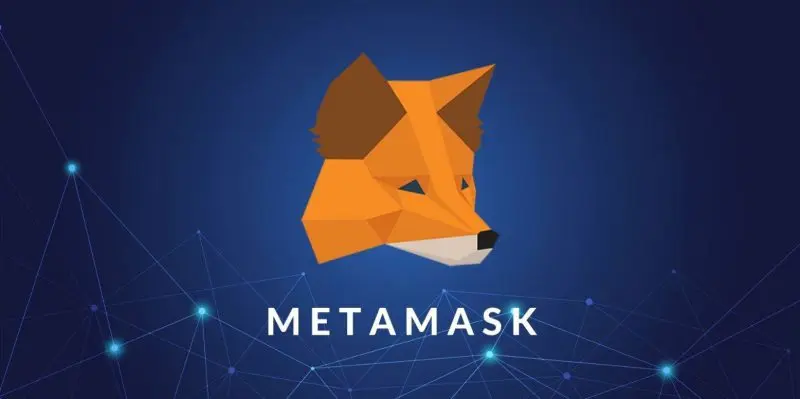
If you are seeing an incorrect balance displayed in your Metamask wallet, there are a few steps you can take to troubleshoot this issue:
| Potential Causes | Solutions |
|---|---|
| A synchronization issue |
|
| An issue with the token contract |
|
| A transaction that hasn’t been confirmed yet |
|
| A display issue |
|
By following the steps outlined above, you should be able to resolve the issue of an incorrect balance being displayed in your Metamask wallet. If you continue to experience problems, it is recommended to seek additional support from the Metamask team.
Unable to Import Account
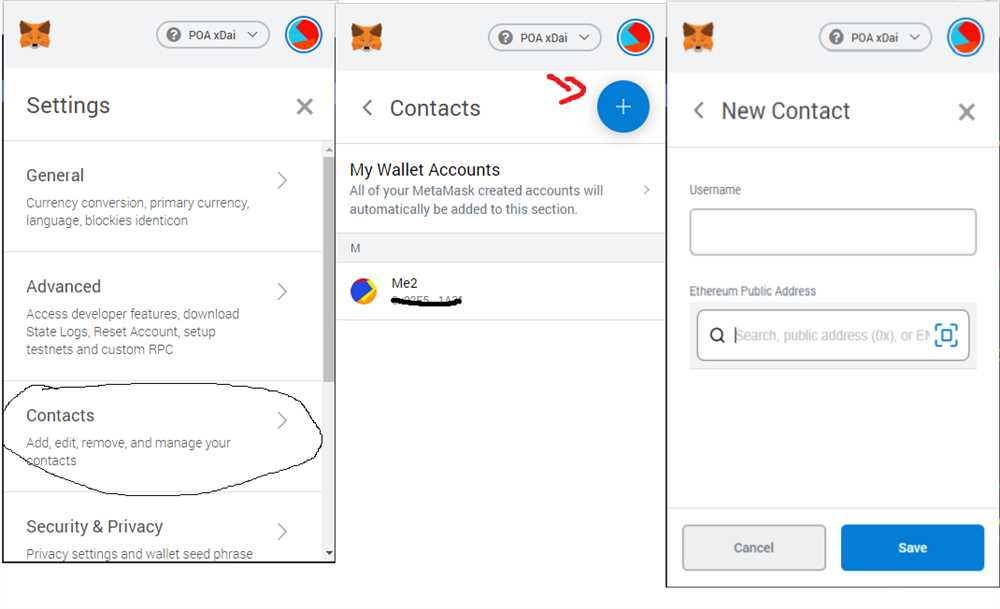
If you’re unable to import your account into MetaMask, there could be a few different reasons for this issue. Here are some troubleshooting steps you can try:
- Make sure you have the correct private key or seed phrase. Double-check that you’ve entered it correctly, and keep in mind that these are case-sensitive.
- Ensure that you’re using the latest version of MetaMask. Sometimes, older versions may have compatibility issues with certain account import methods.
- If you’re importing an account from another wallet or platform, verify that the import process is supported by MetaMask. Not all wallets and platforms have seamless compatibility with MetaMask.
- Try importing the account on a different device or browser. Sometimes, there may be temporary issues with a specific device or browser that prevent successful import.
- If you’re still unable to import your account, reach out to MetaMask support for further assistance. They can provide more specific guidance based on your situation.
By following these steps, you should be able to troubleshoot and resolve the issue preventing you from importing your account into MetaMask.
Why am I having trouble connecting to Metamask?
If you are having trouble connecting to Metamask, there could be several reasons. First, check your internet connection to ensure you have a stable connection. Additionally, make sure you have the latest version of Metamask installed. If you still can’t connect, try clearing your browser cache and restarting your computer. If the problem persists, you can seek help from the Metamask support team.
How do I resolve issues with insufficient funds in my Metamask wallet?
If you have insufficient funds in your Metamask wallet, you will not be able to complete transactions. To resolve this issue, you can either transfer more funds to your wallet or adjust the gas price of your transaction to a lower value. Lowering the gas price may result in a slower transaction, but it will reduce the cost. Alternatively, you can also try using a different wallet that has sufficient funds.
What should I do if I encounter a “transaction failed” error in Metamask?
If you encounter a “transaction failed” error in Metamask, there are several steps you can take to resolve the issue. First, check if you have sufficient funds in your wallet to cover the transaction fees. If your balance is low, you may need to transfer more funds. Additionally, ensure that you have selected the correct network and that your gas price is set appropriately. If all else fails, try resetting your Metamask account or contacting the support team for further assistance.