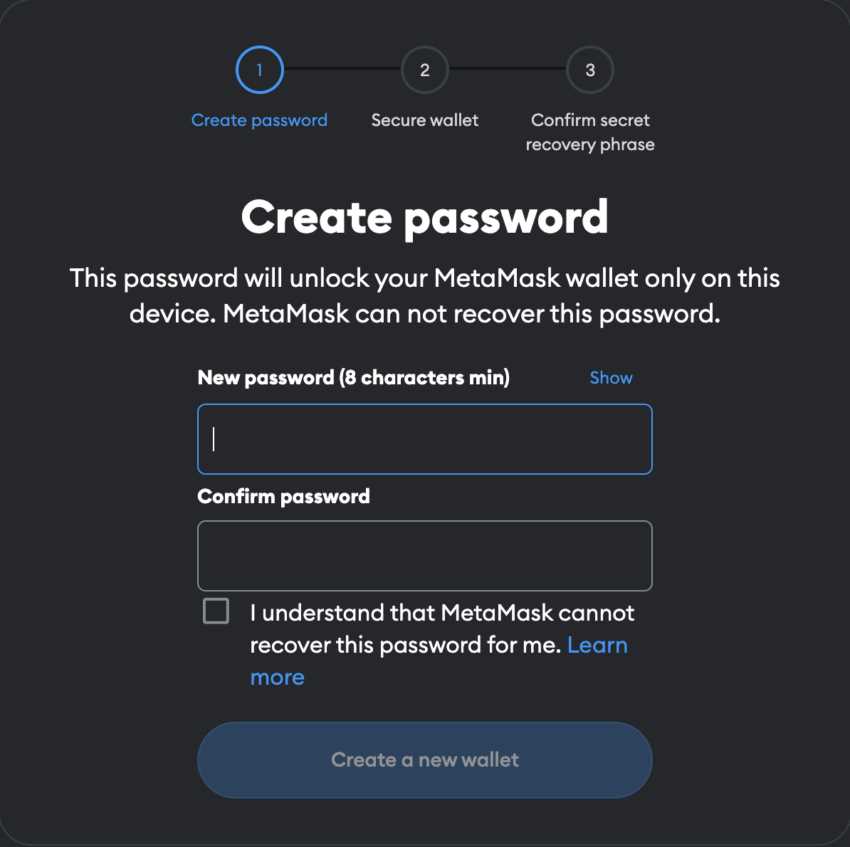
If you have recently become interested in the Fantom blockchain and want to start using decentralized applications (dApps) or interact with the Fantom ecosystem, setting up Fantom on Metamask is an essential step. Metamask is a popular browser extension wallet that allows users to manage their cryptocurrency assets and seamlessly connect to various blockchain networks, including Fantom.
By setting up Fantom on Metamask, you will be able to send and receive FTM tokens, participate in token sales, and engage with the growing number of dApps being developed on the Fantom network. This step-by-step guide will walk you through the process of adding Fantom network to your Metamask wallet, enabling you to explore the exciting opportunities offered by the Fantom ecosystem.
Step 1: Install Metamask Browser Extension
The first step is to install the Metamask browser extension if you haven’t already. Metamask is available for popular browsers such as Google Chrome, Mozilla Firefox, and Brave. Simply visit the respective web store for your browser and search for “Metamask”. Once you find it, click “Add to Chrome” (or the equivalent button for your browser) to install the extension.
Step 2: Set Up a Metamask Wallet
After installing the extension, click on the Metamask icon in your browser’s toolbar to launch the wallet. Follow the instructions to create a new wallet by setting a strong password and accepting the terms of use. Make sure to carefully store your seed phrase in a safe place, as it is your backup in case you lose access to your wallet.
Step 3: Connect Metamask to the Fantom Network
Once your wallet is set up, you need to add the Fantom network to Metamask. Click on the network dropdown (usually displaying “Mainnet” by default) and select “Custom RPC”. In the dialog box, enter the following details:
- Network Name: Fantom Opera
- New RPC URL: https://rpc.fantom.network
- Chain ID: 250
- Symbol (optional): FTM
- Block Explorer URL (optional): https://ftmscan.com
After entering the details, click “Save” or “Add” to connect to the Fantom network. You should now see the network switch to Fantom Opera in your Metamask wallet.
Now you’re ready to explore the Fantom ecosystem and make the most of what it has to offer. Whether you want to participate in token sales, stake your FTM tokens, or interact with dApps, having Fantom on Metamask will provide you with a seamless and secure experience.
What is Fantom and Metamask
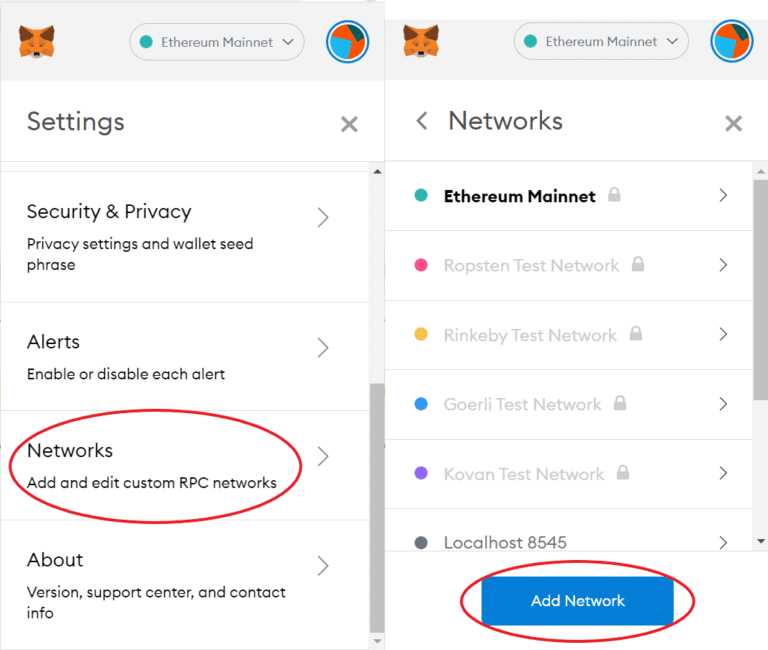
Fantom is a high-performance, scalable blockchain network designed to provide fast and secure smart contract execution. It aims to overcome the limitations of existing blockchain networks like Ethereum by using a technology called Directed Acyclic Graph (DAG) instead of a traditional blockchain structure. This allows Fantom to achieve high transaction throughput and low latency, making it suitable for a wide range of decentralized applications.
Metamask, on the other hand, is a popular web browser extension that serves as a digital wallet and a gateway to the decentralized web. It allows users to securely store and manage their cryptocurrencies, interact with decentralized applications (dApps), and sign transactions without the need for a centralized authority. Metamask also acts as a bridge between traditional web browsers and blockchain networks, enabling seamless integration of dApps into everyday web activities.
By setting up Fantom on Metamask, users can take advantage of the features and benefits offered by both platforms. They can access and use decentralized applications built on the Fantom network, securely manage their Fantom tokens, and participate in various activities and protocols within the Fantom ecosystem.
| Fantom | Metamask |
| High-performance, scalable blockchain network | Digital wallet and gateway to the decentralized web |
| DAG technology for fast and secure smart contract execution | Secure storage and management of cryptocurrencies |
| High transaction throughput and low latency | Interaction with decentralized applications (dApps) |
| Suitable for a wide range of decentralized applications | Seamless integration of dApps into everyday web activities |
Step 1: Install Metamask
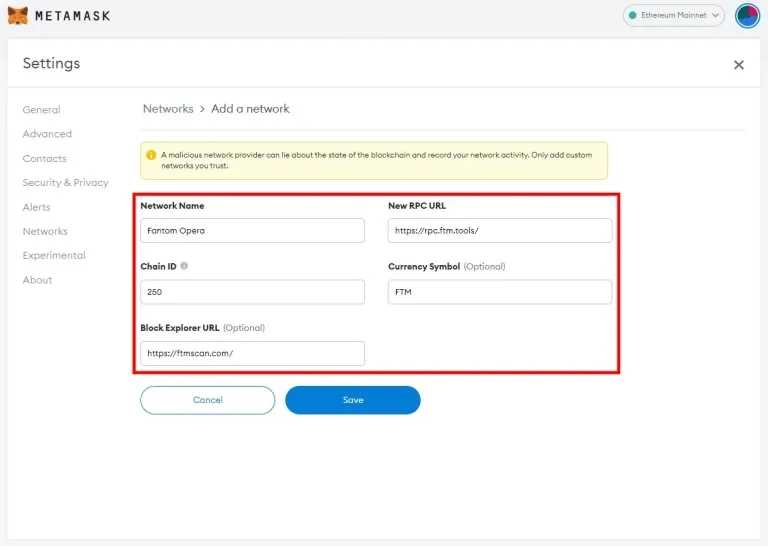
The first step in setting up Fantom on Metamask is to install the Metamask browser extension. Metamask is a popular wallet and browser extension that allows users to interact with decentralized applications (dApps) on the Ethereum blockchain.
To install Metamask, follow these simple steps:
- Open your preferred web browser and go to the Metamask website.
- Click on the “Get Chrome Extension” button. Metamask is available for both Google Chrome and Firefox browsers.
- You will be redirected to the Chrome Web Store or Mozilla Add-ons website, depending on your browser.
- Click on the “Add to Chrome” or “Add to Firefox” button to start the installation process.
- A popup window will appear, asking for confirmation to add the extension. Click on “Add extension” to proceed.
- Once the installation is complete, the Metamask icon will appear on your browser’s toolbar. Click on the icon to open the Metamask extension.
- Click on the “Get Started” button to create a new wallet or import an existing one.
- Follow the on-screen instructions to set up your wallet and create a password. Make sure to write down your seed phrase and store it in a safe place. This seed phrase will be used to recover your wallet if you ever lose access to it.
- Once you have completed the setup process, you will be able to see your wallet address and balance on the Metamask extension.
Congratulations! You have successfully installed Metamask.
Download and Install Metamask Extension
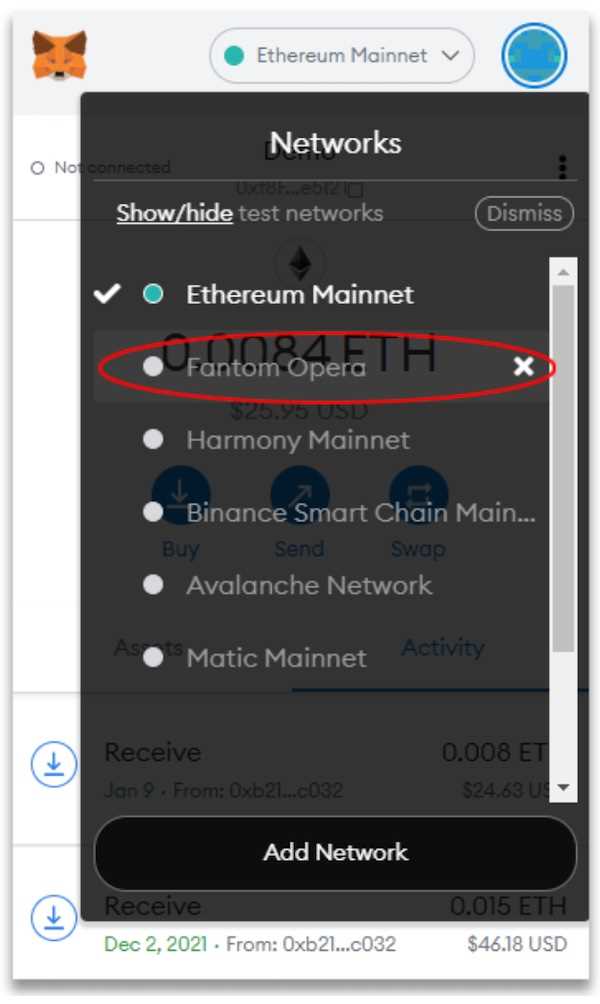
To use Fantom on your browser, you will need to have the Metamask browser extension installed. Metamask is a digital wallet that allows you to manage your cryptocurrency and interact with decentralized applications (dApps) on the blockchain.
Follow these steps to download and install Metamask:
- Open your web browser and go to the Metamask website: https://metamask.io/
- Click on the “Get Chrome Extension” button if you are using Google Chrome, or “Get Firefox Extension” if you are using Mozilla Firefox.
- You will be redirected to the corresponding extension page on the Chrome Web Store or Firefox Add-ons website.
- Click on the “Add to Chrome” button or “Add to Firefox” button to start the installation process.
- A pop-up window will appear with an overview of the permissions required by the extension. Click on the “Add Extension” button to proceed.
- Wait for the installation process to complete. Once installed, the Metamask extension icon will appear in the top-right corner of your browser.
- Click on the Metamask icon to open the extension.
- A welcome screen will appear. Click on the “Get Started” button to create a new wallet.
- Read and accept the terms of use, and then set a strong password for your wallet.
- Click on the “Create” button to generate your new wallet.
Congratulations! You have successfully downloaded and installed the Metamask extension. In the next section, we will guide you through the process of setting up Fantom on your Metamask wallet.
Create a new Ethereum Account in Metamask

Metamask is a popular Ethereum wallet that allows you to securely store and manage your decentralized applications (dApps) and cryptocurrencies. To get started with Fantom on Metamask, you’ll need to create a new Ethereum account. Follow these steps:
- Open the Metamask extension in your browser.
- Click on the profile icon at the top right corner of the Metamask interface.
- Select “Create Account” from the drop-down menu.
- Enter a strong password for your new account and confirm it.
- Click on “Create” to create your new Ethereum account.
- Read and understand the terms of use, and if you agree, click on “I Agree”.
- Make sure to back up your seed phrase in a safe place. This is important for account recovery in case you forget your password or lose access to your account.
With your new Ethereum account created, you can now proceed with setting up Fantom on Metamask and enjoy its benefits and features.
Step 2: Connect Metamask to Fantom
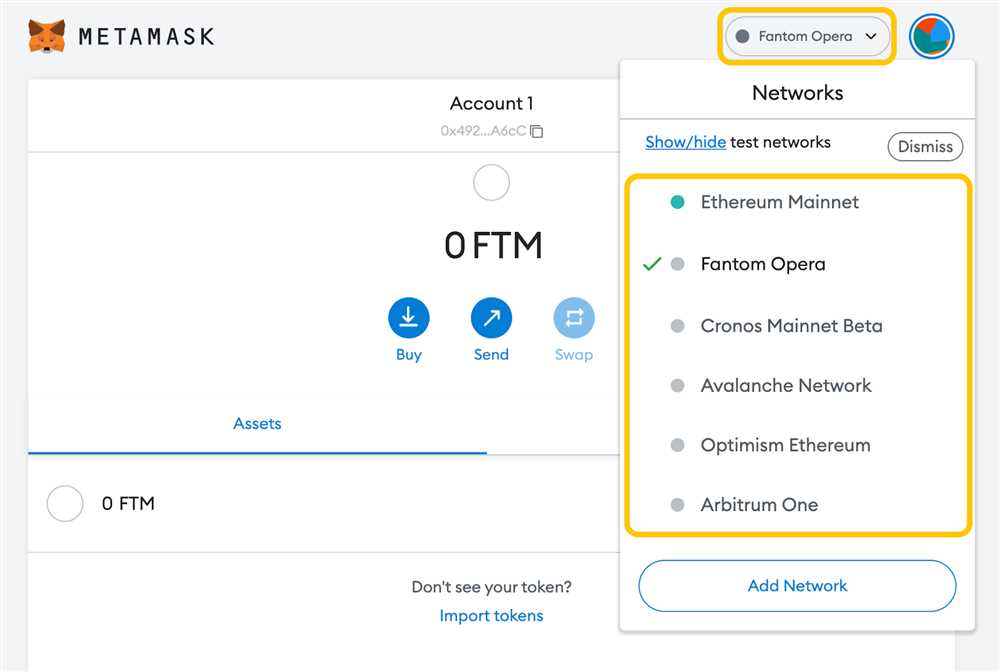
After installing and setting up Metamask, you need to connect it to the Fantom network in order to use it with Fantom tokens and dapps. Follow the steps below to connect Metamask to Fantom:
- Click on the Metamask extension icon in your browser toolbar to open it.
- If you have multiple accounts, select the account you want to connect to Fantom.
- Click on the network dropdown menu and select “Custom RPC”.
- In the “New RPC URL” field, enter “https://rpc.ftm.tools” as the Fantom RPC URL.
- Click on the “Save” button to add the Fantom network to Metamask.
- You are now connected to the Fantom network! You can verify this by looking at the network name and logo in the Metamask extension.
With Metamask connected to Fantom, you can now start using Fantom tokens and dapps on the Fantom network. Make sure to switch to the Fantom network whenever you want to interact with Fantom-based dapps or perform transactions on the Fantom network.
Note: Connecting Metamask to Fantom does not affect your other Ethereum-based networks or tokens. You can easily switch between different networks within Metamask.
Switch Network in Metamask
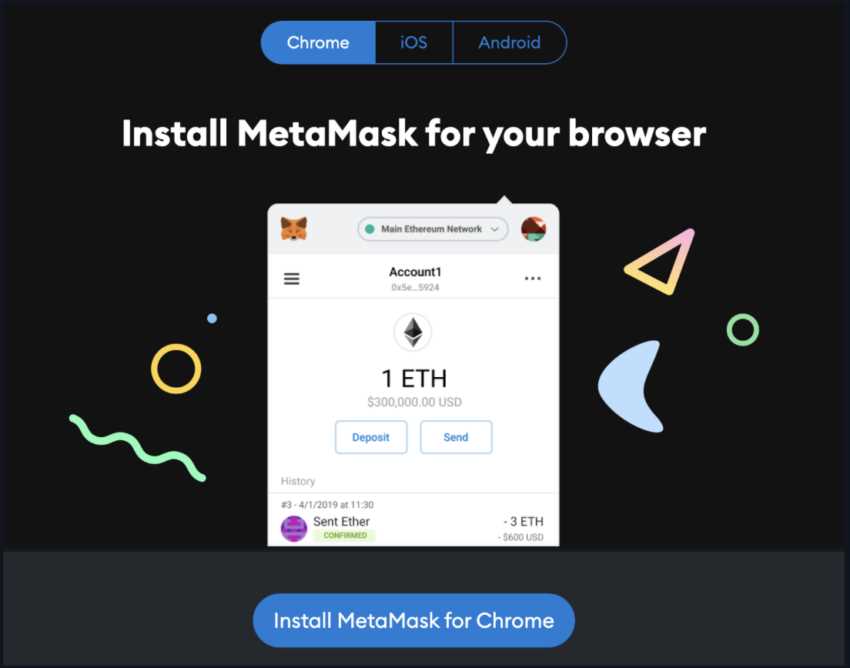
To switch the network in Metamask, follow these steps:
- Open the Metamask extension in your browser.
- Click on the network dropdown menu on the top of the extension.
- Select the desired network from the list. For example, if you want to switch to the Fantom network, choose “Fantom Opera” from the list.
- If the network you want to switch to is not listed, click on “Custom RPC” at the bottom of the list.
- Enter the network details, including the RPC URL and chain ID, and click on “Save”.
- Metamask will now switch to the selected network, and you will be able to interact with dapps and tokens on that network.
Remember to always verify the network you are connected to before making any transactions or interacting with smart contracts to avoid any unexpected consequences.
What is Fantom?
Fantom is a decentralized smart contract platform that aims to provide fast and scalable solutions for the blockchain industry. It utilizes a technology called aBFT consensus mechanism to achieve high throughput and low transaction fees.
Why should I set up Fantom on Metamask?
Setting up Fantom on Metamask allows you to interact with the Fantom network and use dApps built on the platform. It also enables you to manage your Fantom tokens and perform transactions directly from your Metamask wallet.
How do I set up Fantom on Metamask?
To set up Fantom on Metamask, you can follow these steps: 1. Open Metamask and click on the network dropdown. 2. Select “Custom RPC” and enter the Fantom Opera network details. 3. Input the network name, RPC URL, chain ID, symbol, and block explorer URL. 4. Save the network and you should be connected to the Fantom network on Metamask.