
Metamask is a popular web browser extension that allows users to interact with decentralized applications (dApps) on the Ethereum network. However, with the increasing popularity of Binance Smart Chain (BSC), many users are now looking for ways to connect their BNB wallets to Metamask to access BSC-based dApps and tokens.
In this step-by-step guide, we will walk you through the process of connecting your BNB wallet to Metamask so you can enjoy the benefits of the Binance Smart Chain ecosystem. By following these instructions, you will be able to seamlessly switch between the Ethereum network and the Binance Smart Chain network, giving you access to a wide range of dApps and decentralized finance (DeFi) opportunities.
Please note that this guide assumes you already have Metamask installed in your web browser. If you don’t have it installed, make sure to download and set it up before proceeding.
Step 1: Adding Binance Smart Chain to Metamask
The first step is to add the Binance Smart Chain network to your Metamask account. Open the Metamask extension and click on the network selection dropdown at the top of the interface. Then, click on “Custom RPC” to manually add a new network. Fill in the following details:
- Network Name: Binance Smart Chain
- New RPC URL: https://bsc-dataseed1.binance.org/
- Chain ID: 56
- Symbol: BNB
- Block Explorer URL: https://bscscan.com/
Why Connect BNB Wallet to Metamask
If you are a Binance Smart Chain (BNB) user, connecting your BNB wallet to Metamask offers several important benefits:
- Access to a Wider Range of Applications: By connecting your BNB wallet to Metamask, you gain access to a larger selection of decentralized applications (DApps). Metamask is a popular web3 wallet that is widely supported by various DApps and platforms.
- Better User Experience: Metamask provides a more user-friendly interface compared to many BNB wallet interfaces. It offers a smooth browsing experience and makes it easier to navigate through different DApps, manage transactions, and interact with the BNB ecosystem.
- Compatibility with Ethereum and ERC-20 Tokens: Metamask is primarily designed for the Ethereum ecosystem, but it also supports Binance Smart Chain. By connecting your BNB wallet to Metamask, you can manage both your BNB and ERC-20 tokens in one place, simplifying your wallet management.
- Interoperability: By connecting your BNB wallet to Metamask, you can easily interact with other wallets and platforms that support Metamask. This allows for seamless integration with different DeFi protocols, decentralized exchanges (DEXs), and other blockchain applications.
- Enhanced Security Features: Metamask offers robust security features such as hardware wallet integration and secure password management, which can provide an extra layer of protection for your BNB and other digital assets.
Overall, connecting your BNB wallet to Metamask expands your options within the cryptocurrency ecosystem by giving you access to a broader range of applications, improving your user experience, and offering additional security features. It is a convenient way to manage your BNB and ERC-20 tokens while enjoying the benefits of the Metamask wallet.
Benefits of Connecting BNB Wallet on Metamask
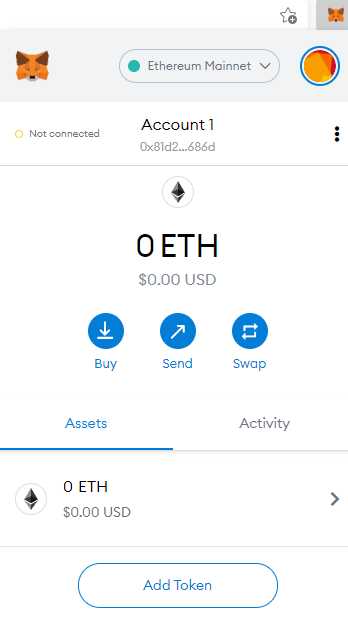
Connecting your BNB wallet on Metamask can provide you with a range of benefits, allowing you to easily access and manage your Binance Chain assets. Here are some advantages of connecting your BNB wallet on Metamask:
1. Cross-Chain Compatibility
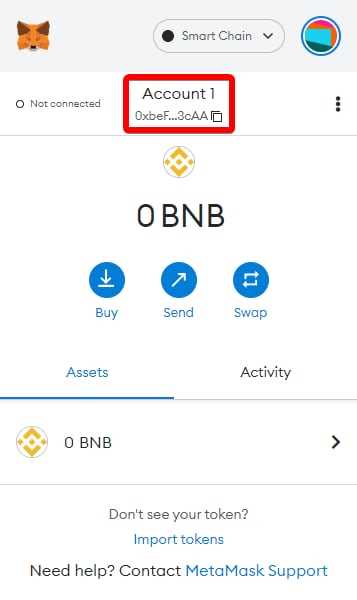
By connecting your BNB wallet on Metamask, you gain the ability to interact with Binance Chain assets on Ethereum, providing cross-chain compatibility. This means you can access and use your BNB assets on various decentralized applications (dApps) on the Ethereum network.
2. Enhanced Security
Metamask is well-known for its robust security features, including its encrypted key storage and secure login system. By connecting your BNB wallet on Metamask, you can benefit from these security features and ensure the safety of your assets.
3. Streamlined Asset Management
With the integration of your BNB wallet on Metamask, you can conveniently manage and track your Binance Chain assets alongside your other Ethereum-based assets. This streamlines your asset management process, allowing you to easily view your portfolio and make informed decisions.
4. Access to Ethereum Ecosystem
Connecting your BNB wallet on Metamask opens up a world of possibilities within the Ethereum ecosystem. You can participate in decentralized finance (DeFi) applications, trade tokens on decentralized exchanges, and explore various other innovative projects and protocols within the Ethereum network.
| Benefits of Connecting BNB Wallet on Metamask |
|---|
| Cross-Chain Compatibility |
| Enhanced Security |
| Streamlined Asset Management |
| Access to Ethereum Ecosystem |
How to Connect BNB Wallet to Metamask
Connecting your BNB Wallet to Metamask allows you to access and manage your Binance Smart Chain assets directly from the Metamask interface. Follow the step-by-step guide below to connect your BNB Wallet to Metamask:
Step 1: Install Metamask

If you haven’t already, install the Metamask extension on your web browser. You can find it in the Chrome Web Store or the Firefox Add-ons page. Follow the prompts to set up your Metamask account.
Step 2: Create a BNB Wallet
If you don’t have a BNB Wallet yet, you’ll need to create one. You can do this on the Binance website or by using a Binance-approved wallet. Make sure to note down your mnemonic phrase or private key and keep it in a safe place.
Step 3: Access Metamask Settings
Open your Metamask extension and click on the account icon in the top-right corner. Select “Settings” from the dropdown menu.
Step 4: Add Network
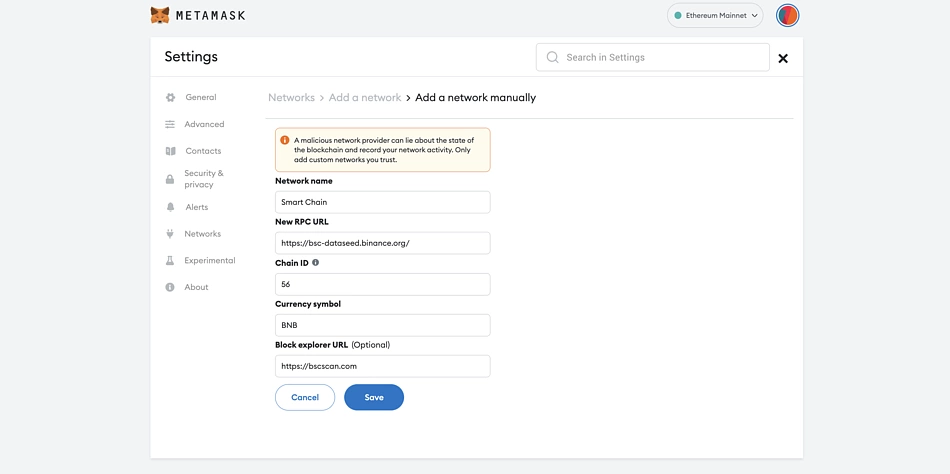
In the “Settings” menu, click on “Networks” and then select “Add Network” at the bottom of the page.
Step 5: Enter Network Details

In the “Add Network” form, enter the following details to connect to the Binance Smart Chain:
| Network Name: | Binance Smart Chain |
| New RPC URL: | https://bsc-dataseed.binance.org/ |
| Chain ID: | 56 |
| Symbol: | BNB |
| Block Explorer URL: | https://bscscan.com |
Make sure to double-check the details before saving.
Step 6: Switch Network
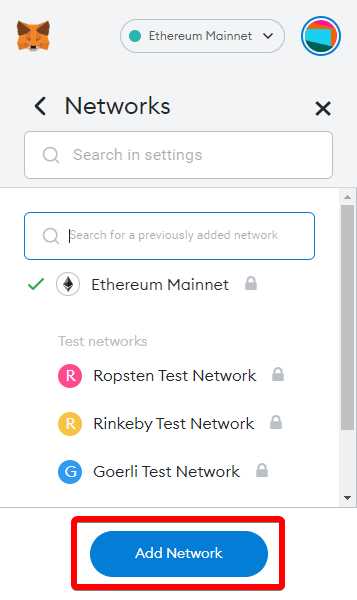
After saving the network details, go back to the Metamask extension and click on the network name on the top of the window (default is “Ethereum Mainnet”). Select “Binance Smart Chain” from the dropdown menu.
Congratulations! You have successfully connected your BNB Wallet to Metamask. You can now view and manage your Binance Smart Chain assets directly from the Metamask interface.
Step-by-Step Guide to Connect BNB Wallet on Metamask
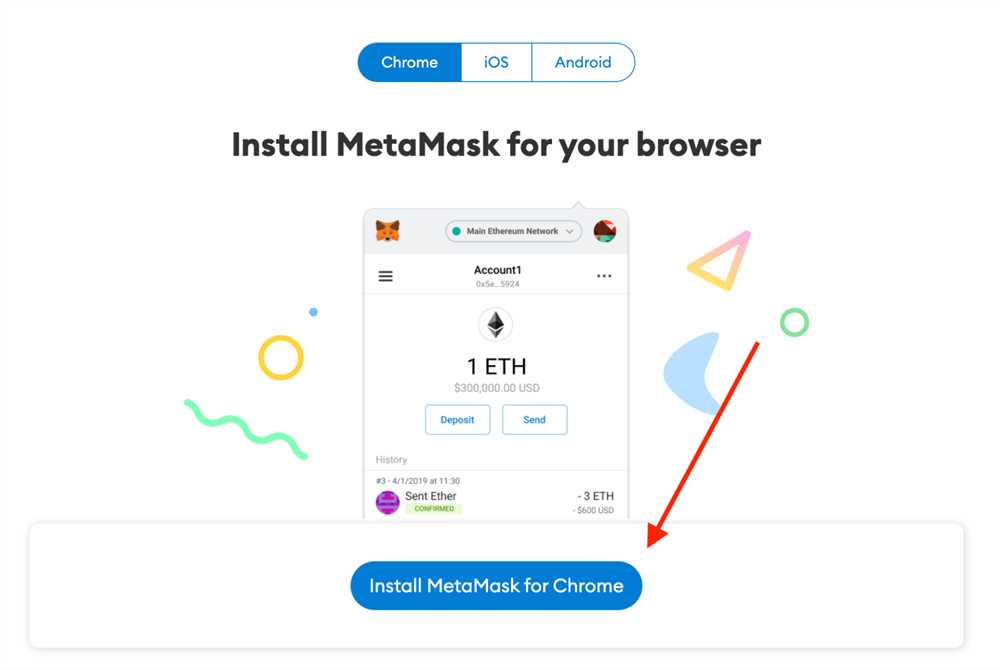
To connect your BNB wallet on Metamask, you will need to follow these simple steps:
- Open your Metamask extension in your browser.
- Click on the account logo on the top right of the extension.
- Select the “Import Account” option.
- In the “Seed Phrase” field, enter your BNB wallet’s seed phrase.
- Choose a strong password and click on “Import”.
- Your BNB wallet will now be connected to Metamask.
- To view your BNB balance, click on the account logo again.
- Scroll down to find the BNB token in the list of supported tokens.
- You can now see your BNB balance and perform transactions using Metamask.
By following these steps, you will be able to easily connect your BNB wallet on Metamask and manage your BNB tokens seamlessly.
Troubleshooting Tips to Connect BNB Wallet on Metamask

If you are facing issues while connecting your BNB wallet on Metamask, here are some troubleshooting tips that can help you resolve the problem:
1. Check Wallet Compatibility
Make sure that your BNB wallet is compatible with Metamask. Some wallets may not be supported or may require additional steps to connect. Consult the official documentation or support channels of your wallet provider to ensure compatibility.
2. Update Metamask
Ensure that you are using the latest version of Metamask. Outdated versions may have compatibility issues or bugs that can prevent successful wallet connection. Visit the Metamask website or app store to download the latest version.
3. Clear Cache and Cookies
If you are experiencing connectivity issues, try clearing the cache and cookies of your browser. Sometimes, stored data can interfere with the connection process. Clearing the cache and cookies can help refresh the browser and resolve any conflicts.
4. Disable VPN or Proxy
If you are using a virtual private network (VPN) or proxy service, try disabling it and connecting your wallet without them. VPNs and proxies can sometimes interfere with the connection and prevent successful integration. Disable them temporarily and check if the connection issue persists.
5. Double-Check Network Selection
Ensure that you have selected the correct network in your Metamask settings. Connecting to the wrong network can lead to connection issues, as different networks may have different compatibility requirements. Select the Binance Smart Chain network in Metamask to connect your BNB wallet.
6. Verify Wallet Address
Double-check that you have entered the correct wallet address when prompted by Metamask. A small mistake in the address can prevent the connection. Take extra care to ensure accuracy and avoid any typos or missing characters.
By following these troubleshooting tips, you should be able to connect your BNB wallet on Metamask successfully. If the problem persists, it is recommended to reach out to the support team of both Metamask and your wallet provider for further assistance.
Common Issues and Solutions for Connecting BNB Wallet on Metamask
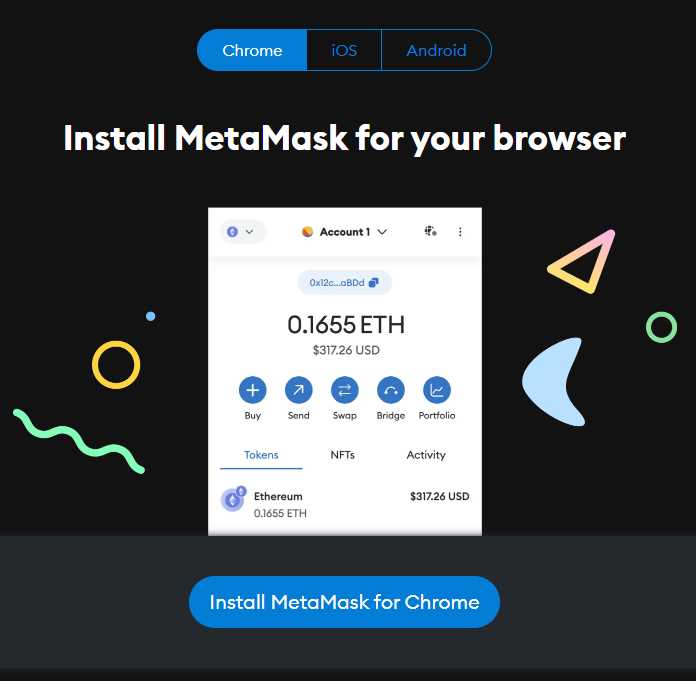
1. Error Message: “Invalid RPC URL”
If you receive this error message, it means that the RPC (Remote Procedure Call) URL you are using is incorrect or not supported. To fix this issue, double-check the URL you have entered and make sure it matches the correct Binance Smart Chain RPC URL. You can find the correct URL on the Binance Smart Chain documentation or Binance website. Once you have the correct URL, update it in the network settings of your Metamask wallet.
2. Error Message: “Insufficient BNB Balance”
This error occurs when you don’t have enough BNB (Binance Coin) in your wallet to cover the gas fees required for transactions. To resolve this issue, you will need to acquire BNB by purchasing it from a cryptocurrency exchange or transferring it from another wallet. Once you have enough BNB in your wallet, you can try connecting your BNB Wallet on Metamask again.
If the above solutions do not resolve your issue, it is recommended to refer to the Metamask support documentation or reach out to their customer support for further assistance. Remember to always double-check the steps and ensure that you are using the correct settings and information when connecting your BNB Wallet on Metamask.
What is BNB Wallet?
BNB Wallet is a cryptocurrency wallet specifically designed for holding Binance Coin (BNB), the native cryptocurrency of the Binance exchange. It allows users to securely store and manage their BNB tokens.
Is it safe to connect BNB Wallet to Metamask?
Yes, it is safe to connect BNB Wallet to Metamask. Metamask is a reputable cryptocurrency wallet and browser extension that provides a secure environment for managing your digital assets. When you connect your BNB Wallet to Metamask, your private key remains encrypted and stored locally on your device, ensuring that only you have control over your funds. However, it is always important to exercise caution and ensure that you are using the official Metamask website or extension to avoid any potential scams or phishing attempts.